How to Configure Autosave Settings in Word 2010
Within Microsoft Word there is functionality to keep saving your changes periodically behind the scenes. This is a good thing because if your system crashes you will then be able to recover the last saved version of your Word document. Some people save infrequently and if there were no autosaves, they would lose a lot of data in the event of an application crash.
Few people know that the autosave options are configurable in Word. In Word 2010, you can view the autosave options by clicking the Office Button > Word > Options > Save.
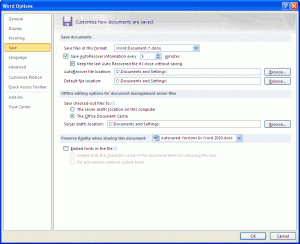
In this window you can change how frequently Word autosaves your document by amending the Save AutoRecover information every value. If it is set to 5 minutes, for example, a copy of the current state of the document is made every 5 minutes. Although this is the value you are most likely to change, other information on this screen is just as useful.
The AutoRecover file location is where copies of your document are saved to periodically. Should anything go catastrophically wrong with a document you are working on, and you need to revert to a particular version of it, you can search for it in this location.


